How to install remove.bg for Adobe Photoshop?
To install the plugin, follow these steps:
Click here and select the Get button.
You will be redirected to your Creative Cloud. Here locate remove.bg for Adobe Photoshop and click Install.
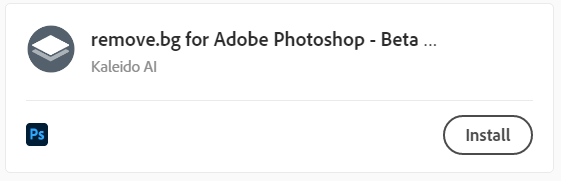
after a few seconds the plugin is installed and you can log in to your remove.bg account.
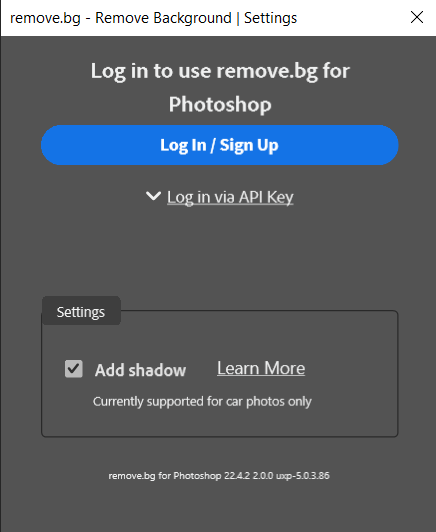
If you’re having troubles installing the plugin, download it directly from here. After the download is finished, double-click on the downloaded .ccx file - you will be redirected to your Creative Cloud. Here you just need to locate remove.bg for Adobe Photoshop and click on Install.
Note: If you have an older plugin version installed (version 1.x), please uninstall it first, and install the new plugin as described on this page.